Generate Privacy policy & Terms
Ensure compliance with Generate Privacy policy & Terms. Create legal documents tailored to your business.
Ensuring your website and online store are compliant is crucial, yet it can be quite burdensome. With Easylegal, you can automatically generate all the required legal documents and rest easy knowing they'll be updated when regulations change. Dive into this tutorial to see how Easylegal can simplify compliance for you.
Generate all legal docs in one place
One of the best things about Easylegal is that you can generate all your legal docs and adjust them to your needs, all within a single project—without having to toggle between different solutions.
Here’s how you can do it:
- Go to the Legal pages tab in the Easytools dashboard.
- Click +New legal page.
- Name your project.
- Click Create.
You will be automatically directed to your new project, which will contain all legal elements you might want to publish on your website and in your online store, including:
- Terms and conditions
- Privacy policy
- About us page
- Footer
Publishing these elements and making them visible on your website and in your sales process is crucial for processing payments. A payment provider can actually freeze your withdrawals if your website lacks, e.g., a properly designed footer or privacy policy.
Generate all legal docs and footer with AI
- Go to creating a project in Easyoffer, in the Pages → Legal pages.
- Click + New legal page.
- Choose the option Start without a product.
- In the text window, enter a prompt describing how your legal page should look.
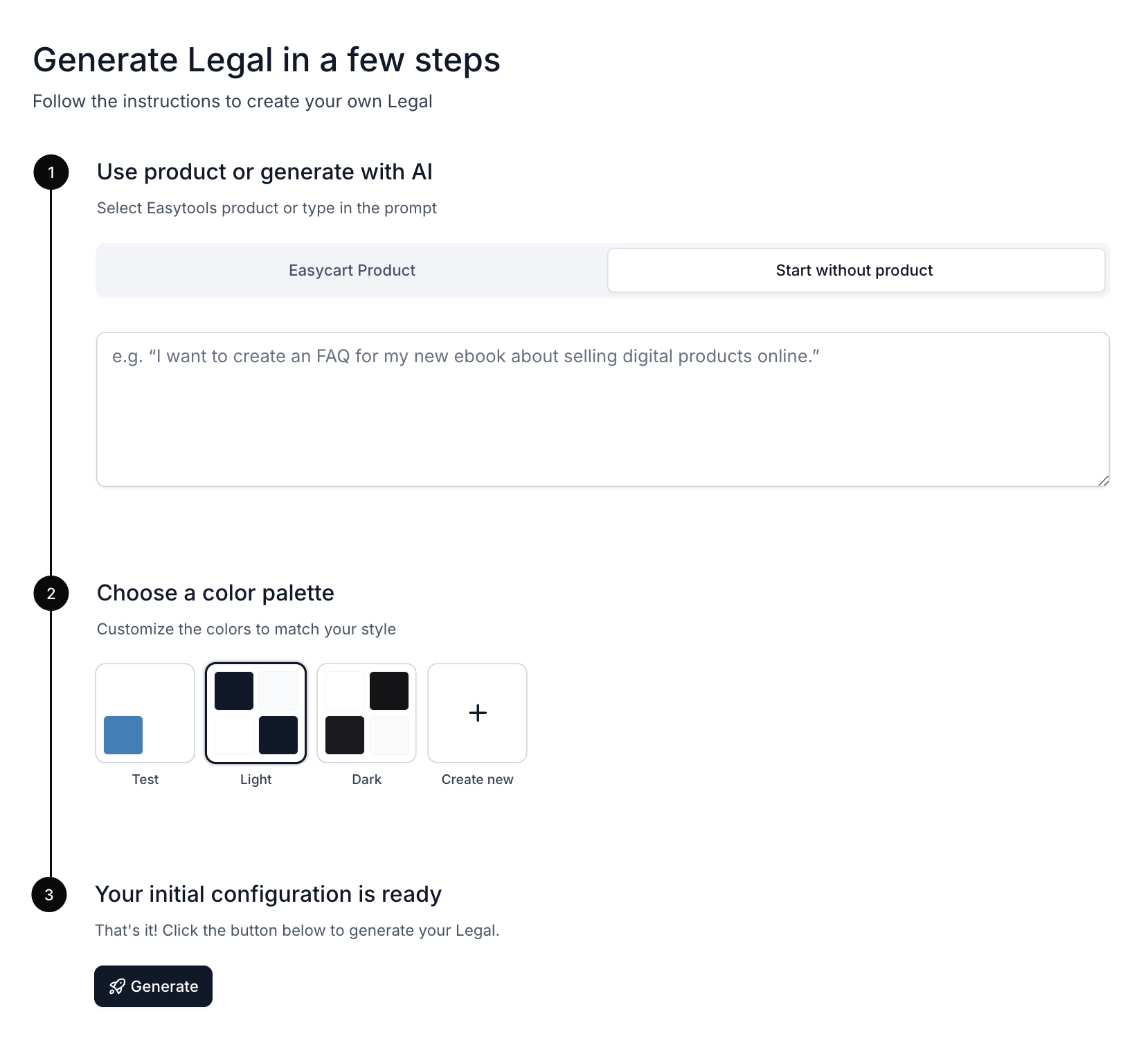
Before generating the footer, you can choose the layout style and the color variant. By default, we offer dark and light themes. You can also create your own custom color palette.
Footer generation by AI works asynchronously, so you don’t need to wait for the project to be created. You can leave the tool, and the AI will continue generating it in the background.
Provide your company details
Before we generate your legal docs, you obviously should provide us with some details about your company and the products you’re selling. Let’s start by filling in some basic information about your company.
Here’s how you can do it:
- Go to the Company tab in the top menu.
- Type in your Company name.
- Provide your Website address.
- Fill in other details that you want to display in your docs.
- Click Save.
The company name and your website are the bare minimum, but we strongly recommend providing as much detail about your business as possible to build customer trust.
Generate your legal docs
Now that we have information about your company, let’s generate your legal docs. In the process, we will ask you to provide some additional details, but don’t worry! You can simply choose different options about your business from our predefined list.
Please note that we do not take full responsibility for your compliance. The legal docs that we generate for you are generally compliant with EU regulations, but if you run a larger, international project or have a very specific area of operations, please make sure to consult with a lawyer. We can help you with that; just reach out to us.
Generate terms and conditions
We’re going to start by generating terms and conditions for your store and website. Go to the main menu, and choose Pages ➔ Terms & Conditions.
On the preview, you will see the template of your terms and conditions that we will now fill in with details about your business. To do so, simply go through the list on the left side panel of the configurator and toggle options that are relevant for your business, e.g., let us know if you are setting up accounts or profiles for your customers.
Please review this list very carefully and provide all the details - that’s a crucial step to make your terms and conditions compliant with regulations.
Generate privacy policy
To generate your privacy policy, go to the main menu and open Pages ➔ Privacy Policy. And here, similarly as in the Terms & Conditions tab, you just need to fill in the details about processing customers' data by toggling options on your list.
Some of the options are common for your privacy policy and terms & conditions, e.g., if you are sending a newsletter, so some of the options may already be toggled.
About us page
Easylegal also allows you to create your About us page. Using a simple editor, you can display information about your company and your contact details. To do so, go to Pages ➔ About us page.
You can adjust how the content on your About us page will be displayed using markdown and HTML. Learn more here.
Your page will be automatically linked to a footer, which you can also generate using Easylegal.
Add custom terms
We put a lot of effort into preparing legal docs templates that are compliant with EU law. But obviously, in some specific cases, they may not cover all specific aspects of your business.
That’s why we also let you add your own content to both terms and conditions and privacy policy. Learn more here.
Adding brand elements to your docs
One last thing before you publish and start sharing your docs, is adding your logo and, if you wish, your brand colors. So once you link your docs to your website, they are inline with your visuals.
To customize your legal docs:
- Go to Styles tab in top menu.
- In Logo Image upload your own logo.
- Optionally, choose one of our themes.
- Or, manually set Font family and main Colors.
All the changes in Styles tab, will also be inherited in your footer. Yet, to make sure the transparency and clarity of your legal documents, you can only customize the colors of main elements, such as headline and links. You won’t be able to change the color of the background or the content of your documents.
Publishing your legal docs
Once you finish working on your legal docs, all you have to do to publish them is click Publish in the top menu. Now you can copy the links or embed code to all created documents.
If you choose to copy the link to your legal docs, we will host the pages with your documents for you. So, all you need to do is link them, e.g., to your website’s footer.
And if you opt in for embedding your legal docs on your website, just copy the embed code, and paste it into your website editor.
Anytime you make changes to your legal docs and publish a new version, all changes will be automatically incorporated into your embedded docs.
And where should you publish your legal documents? There are several places where you should display legal docs, the most important ones include:
- Footer of your website
- Checkout
- Cookie banner
Thanks to the smooth integration with other Easytools, you can link the legal docs generated with Easylegal to all those elements, with zero hassle.
Generate website footer
The website footer is one of the elements that cannot be skipped when you aim for compliance. It’s actually a place where both customers and payment providers will look for information about your company when verifying you.
With Easylegal, you can generate your footer, adjust its layout and visuals, and automatically add links to the documents that you previously generated.
And when your footer is ready, you can easily embed it in your website. As with all our embeds, any changes you apply will appear in your embedded footer automatically.
Learn more about generating and embedding your footer here.
Connect legal documents to checkout
Another element of your sales process, which definitely should include legal docs, is your checkout. Customers should be able to view your regulations before they click purchase.
That’s why we enable you to easily add docs generated with Easylegal to your Easycart checkout. Learn more.

























