Registering on Easytools
Test all our tools without registration and learn how to set up your Easytools account to start selling or publish your projects.
Testing tools without registration
If you want to test our tools without creating an account, you can. Here are the links to test the tools without registration:
After testing a tool, you can create an account to save your progress. If you exit without saving, you will lose your changes.
Registering a new account
To fully use Easytools, you need to create an account. One account gives access to all features—buying and selling with Easycart, and using all Easytools. The methods for creating an account and the information we present may depend on the user path.
Customer path
We automatically create an account during any purchase with a new email address. If the customer uses an email already registered, they will receive a message to log in. They can ignore this message and continue their purchase without logging in. The purchase will still link to the same account. We aim to keep the purchase process simple and don’t distract the customer, even if they can’t access their email to log in with a magic link.
We cannot disable the creation of customer accounts during purchases. These accounts are necessary for managing transactions and providing features like subscription cancellation.
Creator path
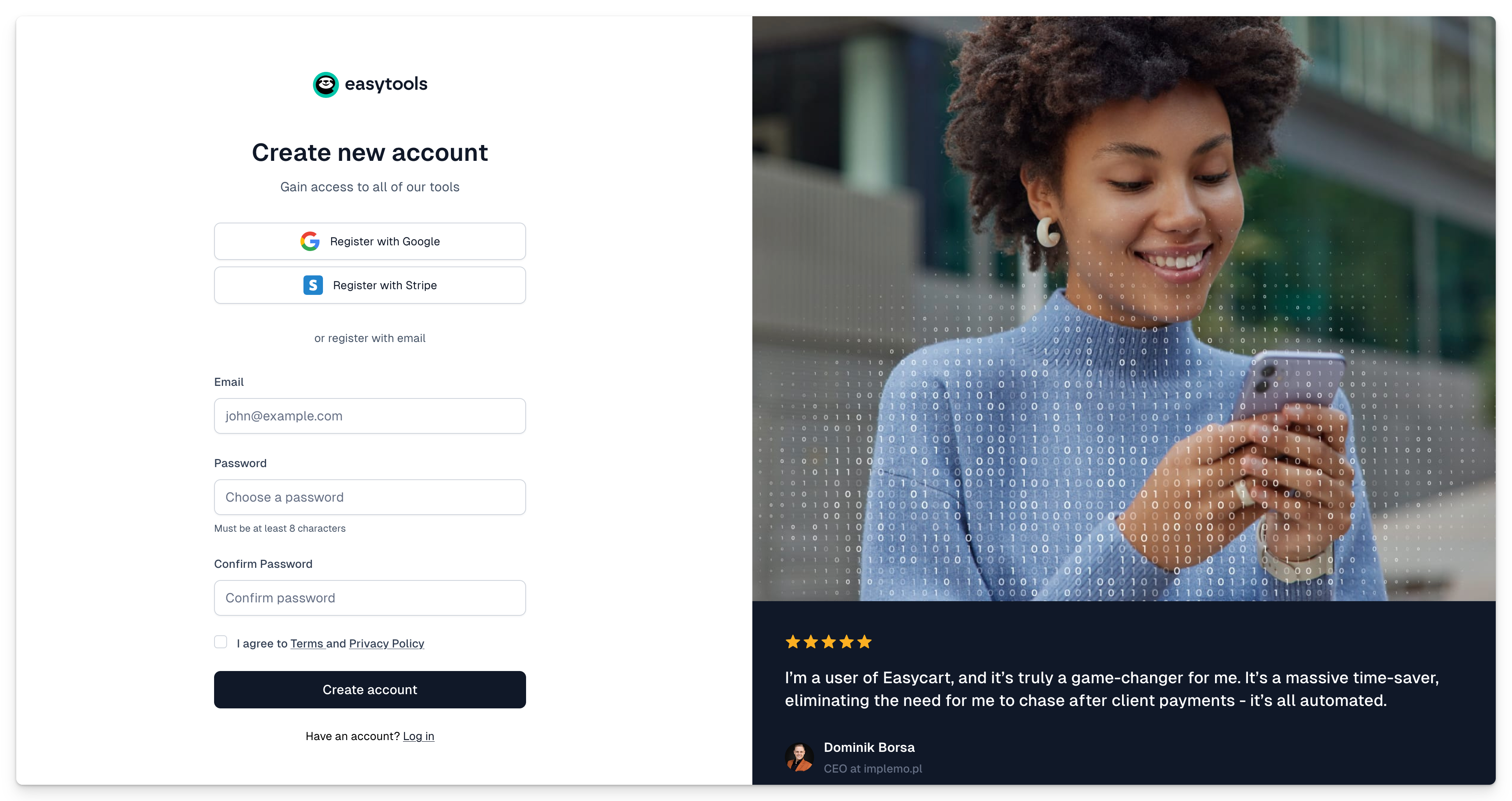
Creators can set up an Easytools account in a few different ways:
- Standard registration by clicking the Register button on our site.
- Registering with the option to import products from Stripe if you already have a Stripe account and want to use your products on Easycart. Start this registration here. Learn more about this process
If you already have an account, you can also import products from Stripe through the setup guide on the Creator Portal homepage, in the Create or import products step.
Creating an account with Stripe or Google
You can create an account using Stripe or Google, and in the future, other providers, including social media platforms.
Creating an account through Stripe won't automatically connect it to your Stripe store. You'll be prompted to do this in the next steps. Find more information about connecting your Stripe account here.
Login and password reset
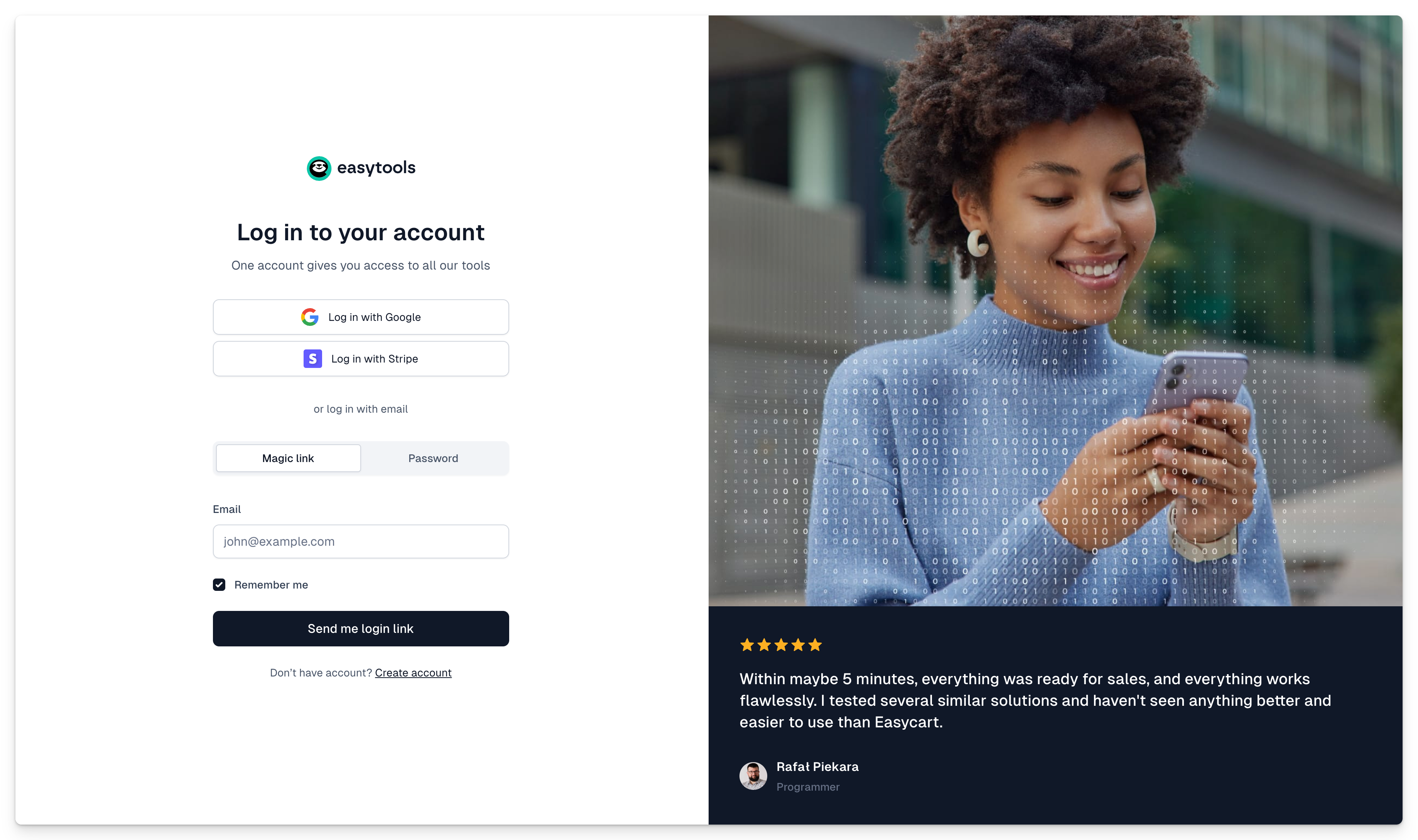
Logging in usually happens in a specific context and redirects you to the right section. For example, customers logging in from a purchase confirmation email will go straight to the products section. Here is the login page for creators. If you copy an address in Easytools and it's available to someone else who isn't logged in, clicking the link and logging in will automatically redirect them.
Users can log into their accounts:
- Using Stripe or Google
- Using email—either with a password or a magic link we send to their inbox
We recognize the unique email address and allow logging into the account with that address, regardless of the chosen method if it's assigned to it.
You can reset your password on the login page by selecting the Forgot Password option.
Quick account setup
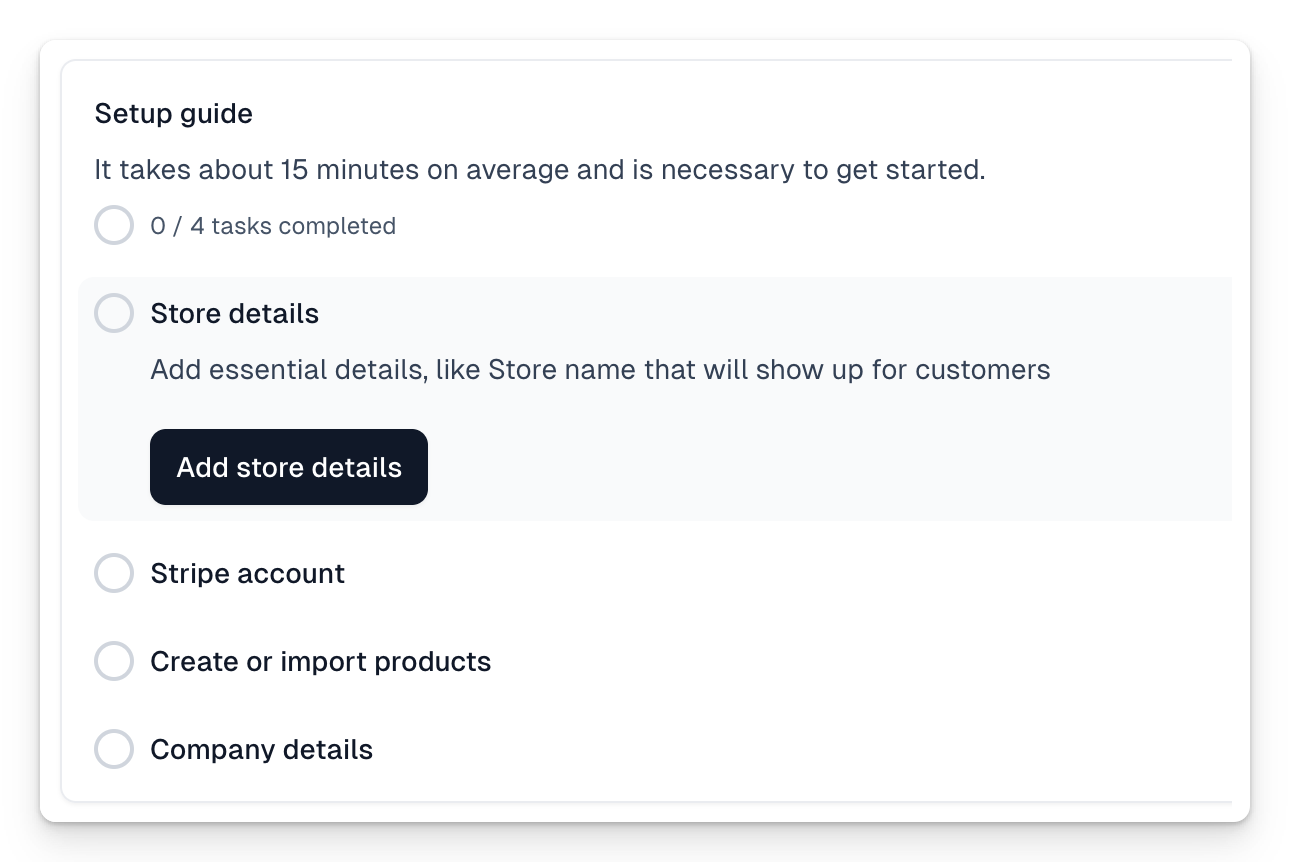
After registration, you'll find a setup guide on the Creator Portal homepage, consisting of a few simple steps.
- Store Details — fill in the necessary data that will be visible to buyers in the Customer Portal
- Stripe Account — connect your Stripe account, which is necessary for selling products. Learn more about connecting the account here
- Creating or Importing Products — create your first product or import existing products from Stripe
- Company Details — your company data, which we will use for generating regulations and invoices
- Billing and Taxes — important data that helps us calculate taxes in the cart, including international sales, and correctly configure invoicing.
After completing the quick setup, you're all set to start selling 🎉

























