Test your product
Understand how to use test products on Easycart, including setting up test mode, using test cards, and accessing the sandbox portal.
You can test how your product purchases work in several ways:
- Buying your own product and issuing a refund
- Using a zero price link
- Using a promo code
- Configuring a test product
Let’s look at each method:
Purchase and refund
Sometimes you might want to test the full purchase path, including payment methods and all notifications, and ensure the correct amount is charged. In such a case, you can purchase your published product. However, you can also go through a similar process by configuring a test product.
After such a purchase, go to the Orders tab, then click on the order placed. In its details, you can issue a refund:
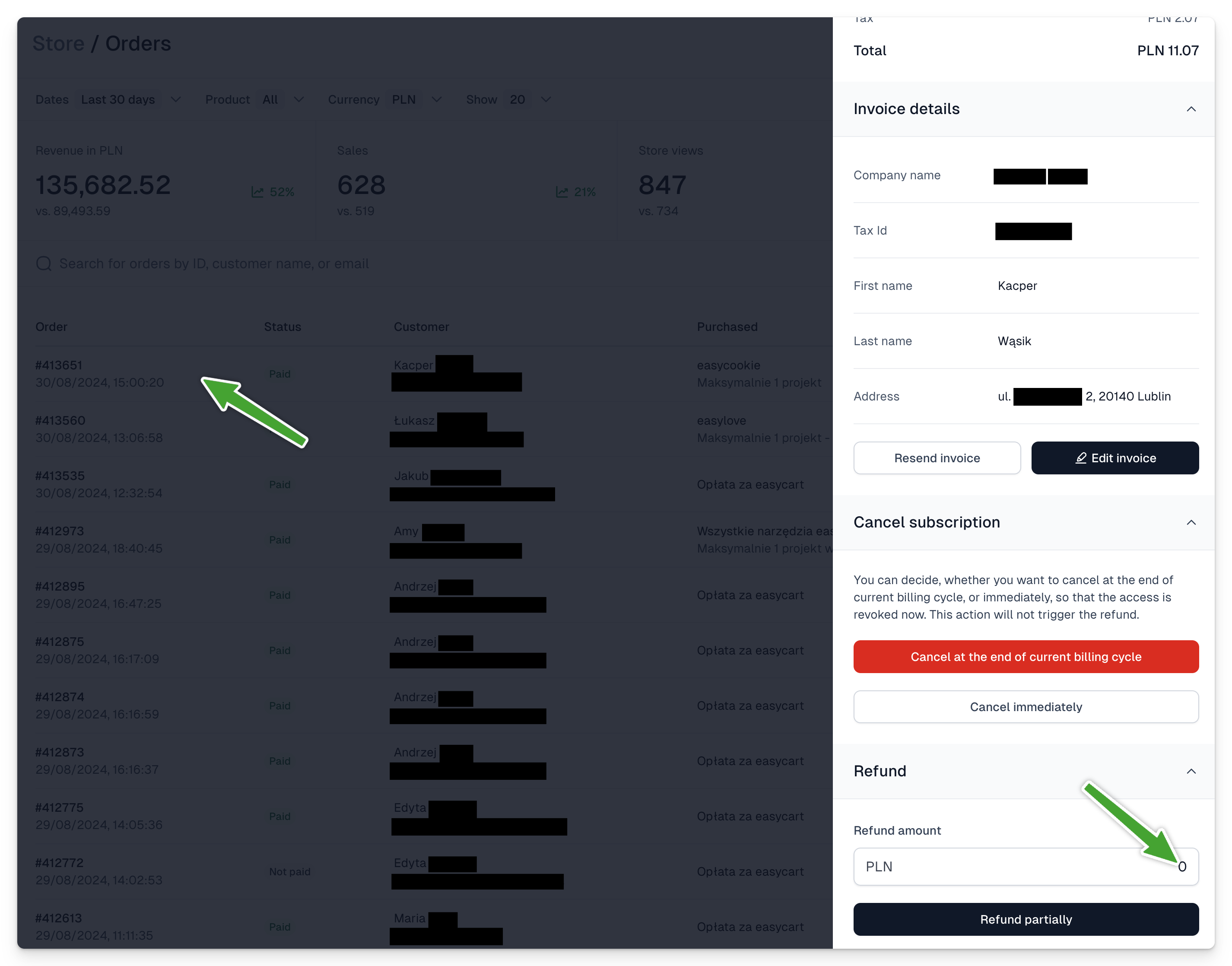
Zero price link
This is the simplest way to get a product without paying for it, making it useful for tests. This way, you don’t need to issue refunds for test payments.
Note! This method only works for products with a one-time payment price type.
- While editing the product, select the Share menu.
- Choose Link to a custom price from the list.
- Enter a price of 0 and select Copy link.
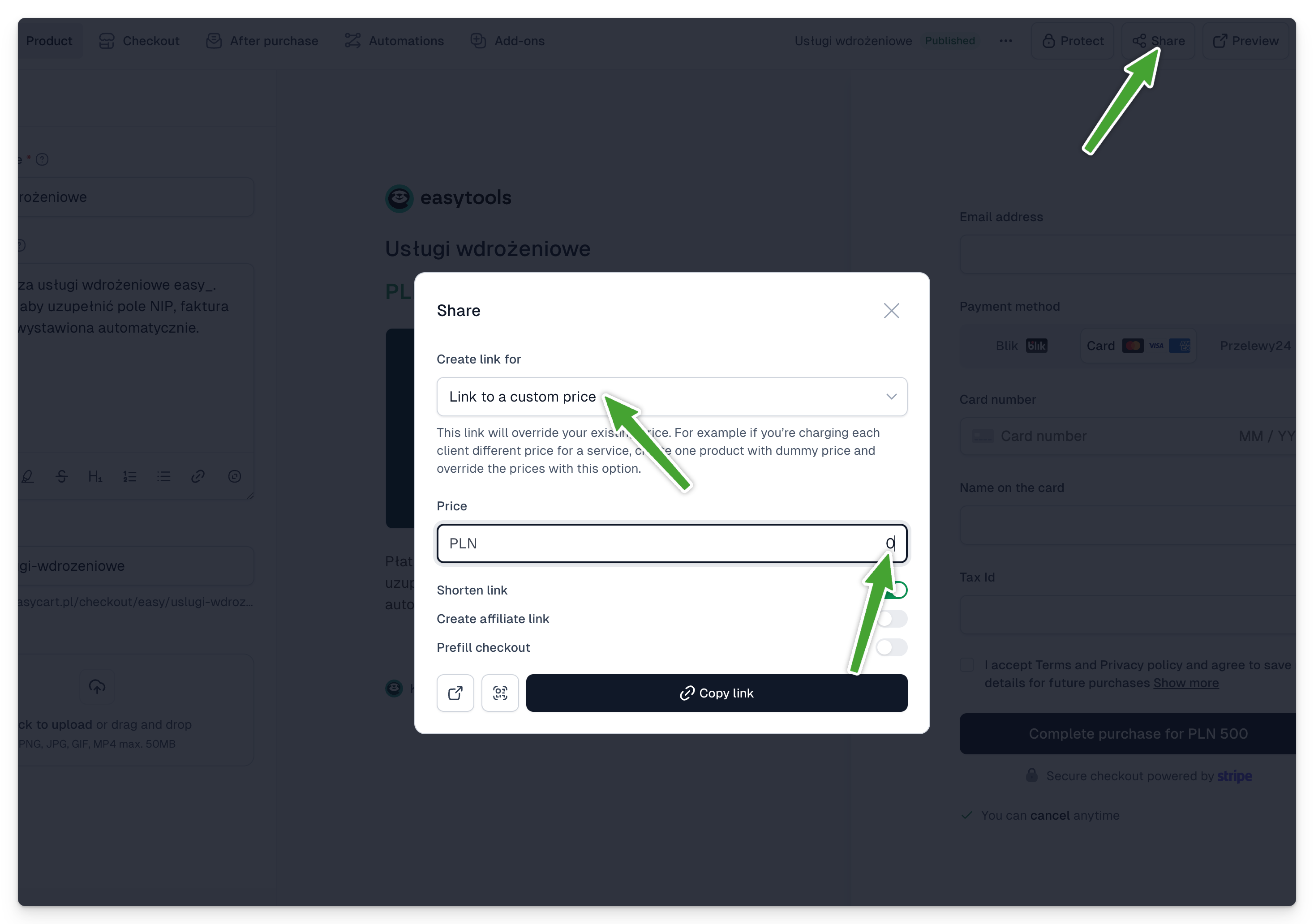
You can also use this method to assign products to specific customers on their behalf. Just fill in the checkout with their details, and they will receive your product.
Using a promo code
Unlike a zero price link, a promo code can be used for both one-time purchases and subscriptions. This way, you can reduce the price by 100% and easily make a test purchase. To do this:
- In the product editing section, go to Checkout → Discounts.
- Select +New discount.
- Enter a name, validity, then switch to % value and select 100%.
- Apply to selected or all variants.
- Select Save.
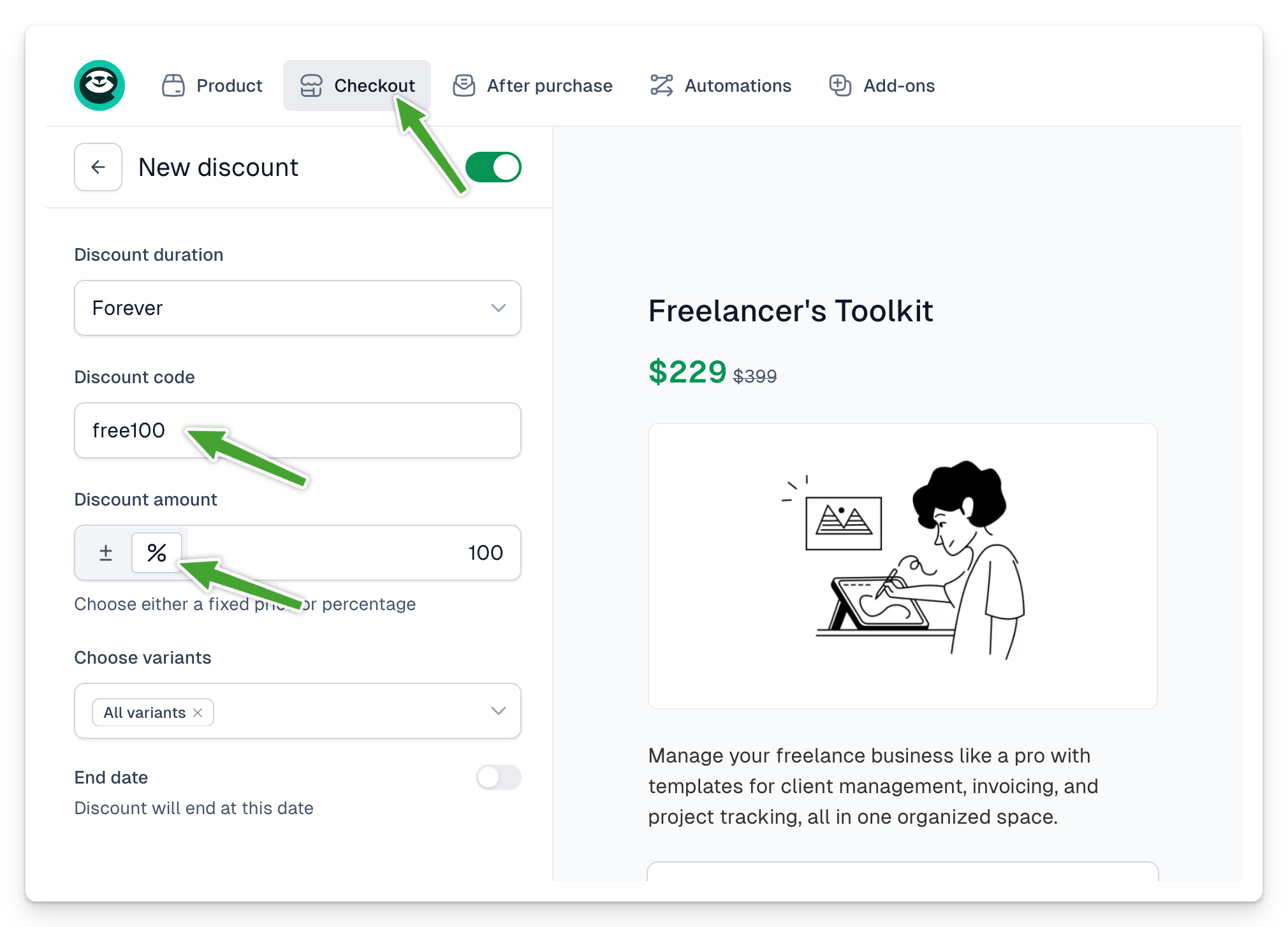
Now you can purchase the product using a -100% code. To do this:
- Publish the product and select the Share menu.
- Choose Prefill checkout, select Promo code, and click Copy link.
- You can now open this link in a new tab and make the purchase 🎉.
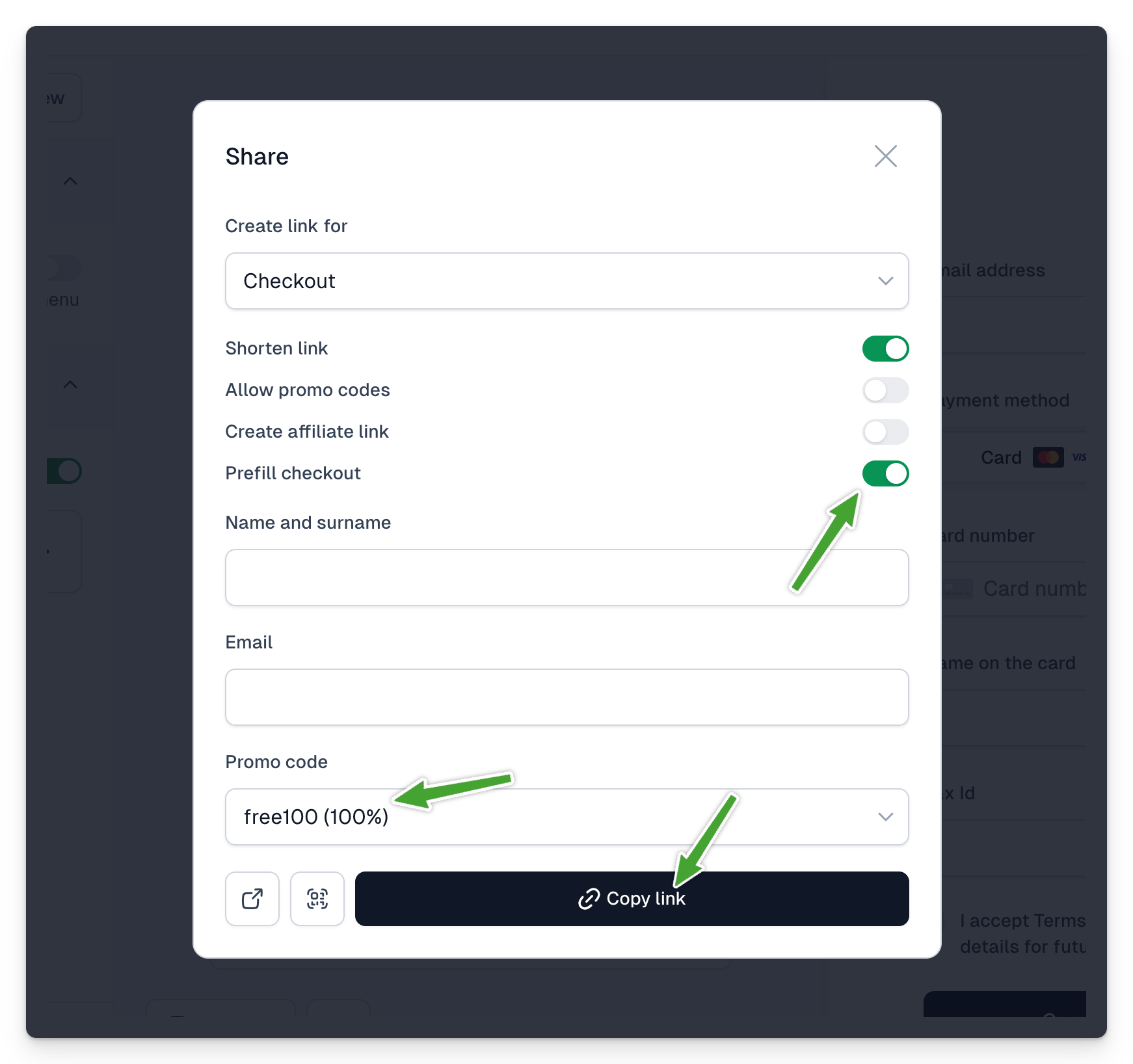
Creating a test product
1. Add a product in the Easycart panel and publish it.
2. Click the ... in the upper right corner (the product must be published).
3. Then select Duplicate to test mode.

4. If your account is not yet connected to a Stripe test mode account, Easycart will guide you through the necessary steps.
5. The panel will show the product marked with a Test flag.
How to use test products?
- Public products are available on the app.easy.tools domain.
- Test products are available on the sandbox.easy.tools domain, marked with a test flag, and the top menu is light yellow.
Now you can open the preview of the test product and conduct a transaction. Payments in test mode will not be charged (including Apple Pay). You can also use test cards with any 3-digit CVC and a future expiration date:
- Without 3D Secure: 4242 4242 4242 4242
- With 3D Secure: 4000 0027 6000 3184
After making a purchase, to see the purchased products in the Customer portal, log in to the Sandbox portal.
Login with the email address you used for the purchase.
- Password: sandboxpw
For test transactions, email notifications are not sent.

























